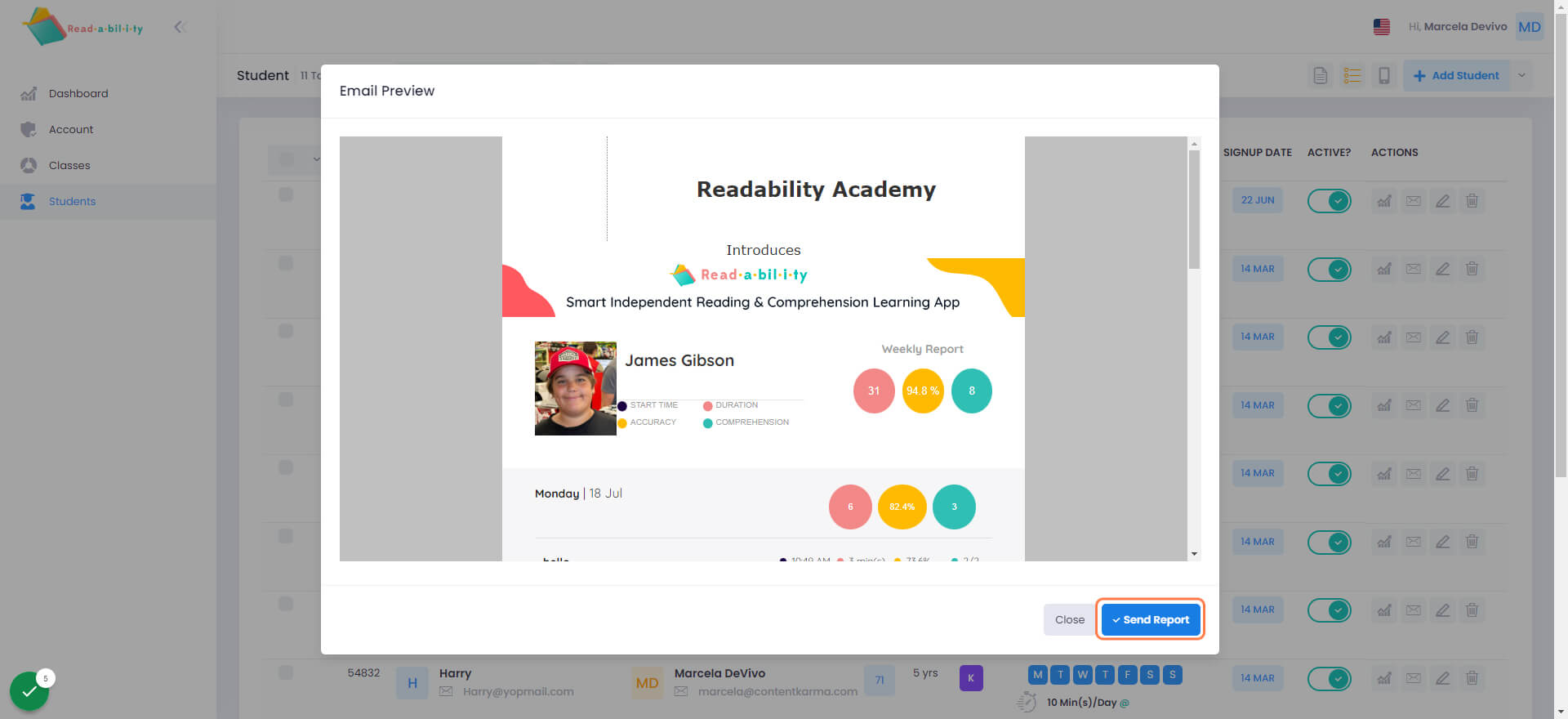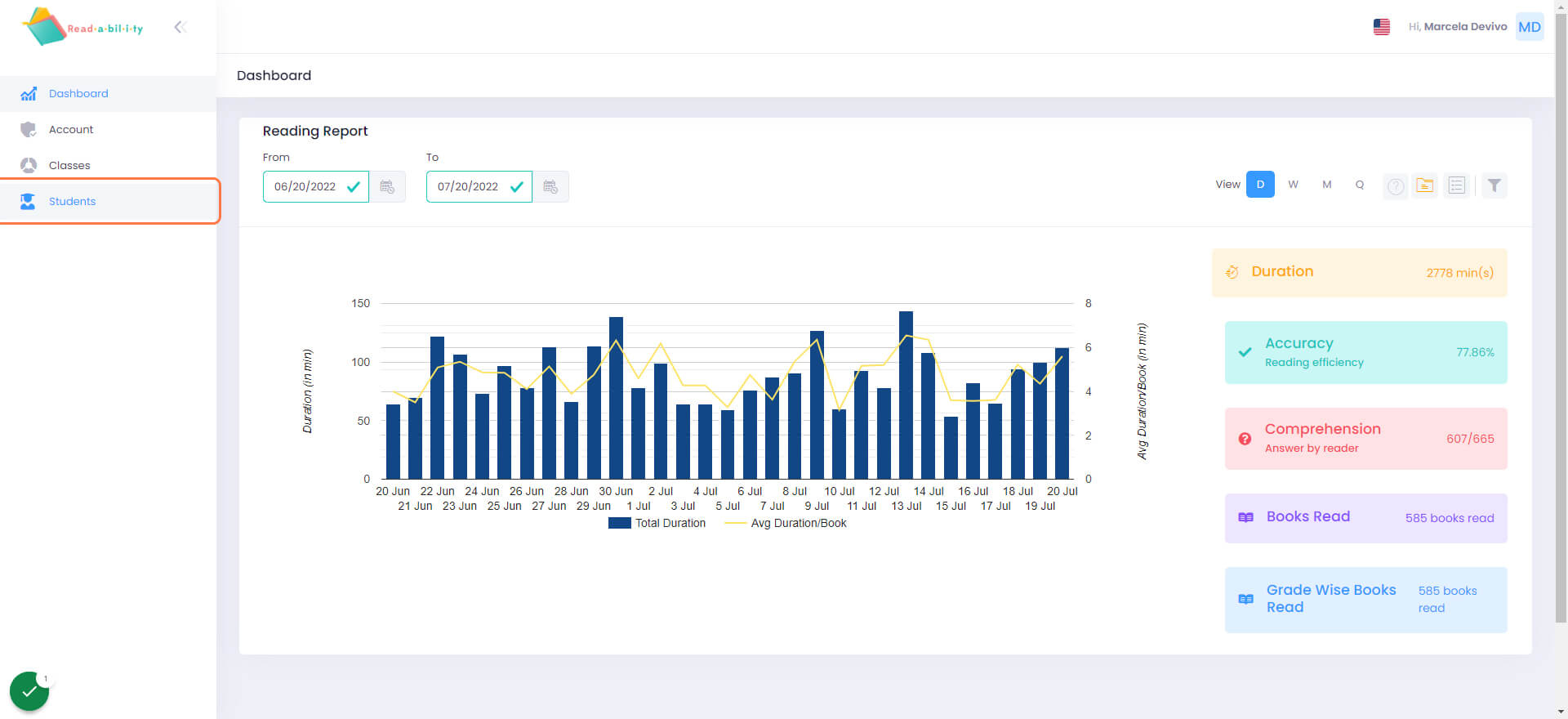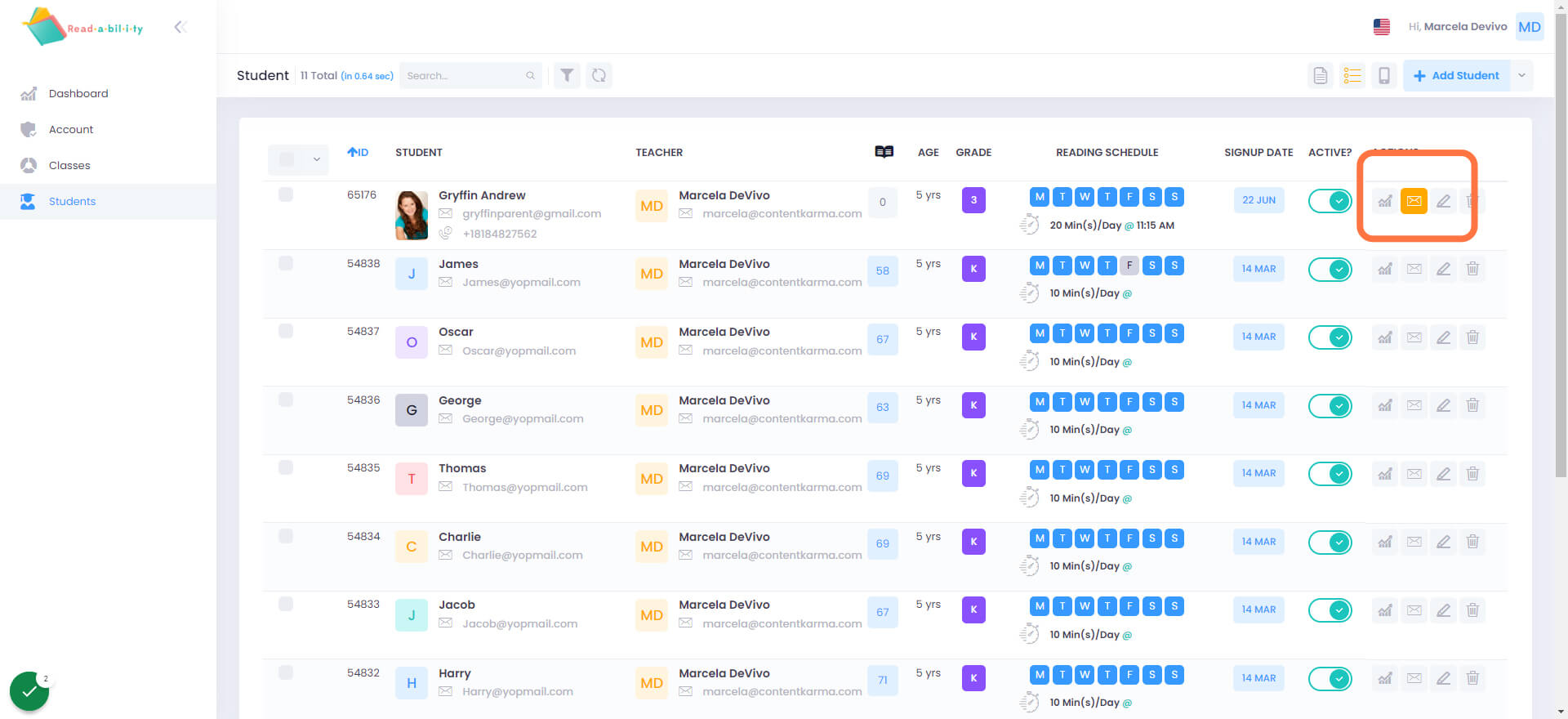Readability Tutor is an app for students K-6th grade to help improve their fluency, comprehension and vocabulary by providing independent reading practice as a student reads aloud. The convenient dashboard tracks books read, time spent reading, WCPM, comprehension scores and so much more.
Readability Tutor uses a patented algorithm to analyze a student’s reading level and provide feedback on areas that need improvement. Students read passages of text aloud and answer comprehension questions verbally. Readability’s AI provides feedback on their performance, highlighting missed or incorrect words read.
Educators can use Readability Tutor to supplement their reading instruction, providing students with personalized feedback on their reading skills and identifying areas where additional support may be needed. In addition, educators can use the app for at-home reading practice with accountability. The tool can be used as part of a comprehensive reading program, helping to improve students’ fluency, comprehension, and overall reading ability. Link to Case Study.
Readability Tutor is designed for students of all ages and reading levels, from beginning readers to advanced readers who are looking to improve their skills. Readability has also been particularly useful for struggling readers and students with dyslexia.
Yes, Readability Tutor is based on years of research and development, including studies that have demonstrated its effectiveness in improving reading skills. The tool aligns with best practices in reading instruction, including the National Reading Panel Report.
Parents can use Readability Tutor to support their child’s reading development at home, providing additional practice and feedback on their reading skills. The tool can help parents track reading progress while the student shows accountability for their own reading growth.
The National Reading Panel Report is a comprehensive review of research on reading instruction conducted by the National Institute of Child Health and Human Development (NICHD). The report identifies five essential components of reading instruction: phonemic awareness, phonics, fluency, vocabulary, and comprehension.
Readability Tutor aligns with the National Reading Panel Report by focusing on the essential components of reading instruction identified in the report. The tool provides feedback on phonemic awareness, phonics, fluency, vocabulary, and comprehension, helping students improve their skills in each of these areas.
- Phonemic Awareness: Readability Tutor provides feedback on students’ phonemic awareness skills by using real-time assessment while students read.
- Phonics: Readability Tutor supports phonics instruction by providing feedback on students’ ability to decode words accurately. The tool highlights words that students may struggle with and provides coaching for pronunciation.
- Fluency: Readability Tutor provides feedback on students’ fluency by analyzing their reading speed and accuracy. Students, parents and teachers can see reading progress via the dashboard.
- Vocabulary: Readability Tutor supports vocabulary development by providing feedback on students’ understanding of key vocabulary words and word meanings. The tool highlights unfamiliar words and provides definitions and synonyms to expand students’ vocabulary.
- Comprehension: After each passage, Readability Tutor assesses students’ comprehension skills by asking them comprehension questions aloud, which the student can respond to verbally. The tool provides feedback on students’ ability to identify main ideas, make inferences, and draw conclusions, helping to improve their overall comprehension ability.
- In addition to aligning with the five essential components of reading instruction, Readability Tutor also aligns with best practices in reading instruction, including the science of explicit and systematic instruction, the use of evidence-based practices, and the importance of differentiation and individualized instruction to meet the needs of all learners.
AI & Speech Recognition computer programs can support students in learning to read in a variety of ways:
- Personalized instruction: AI computer programs can analyze a student’s reading abilities and provide personalized instruction based on their needs. The program can adjust the difficulty level of texts and provide targeted feedback on specific skills, helping students to make progress at their own pace.
- Automatic assessment: AI computer programs can assess students’ reading skills automatically, providing teachers with valuable data on each student’s strengths and weaknesses. This can help teachers to tailor their instruction and provide targeted interventions to support struggling readers.
- Interactive feedback: AI computer programs can provide interactive feedback to students as they read, highlighting words or phrases that may be difficult and providing definitions or synonyms to support vocabulary development. This can help students to build their reading comprehension skills and develop a deeper understanding of the text.
- Engaging content: AI computer programs can use gamification techniques and interactive features to make reading instruction more engaging and motivating for students. This can help to build a love of reading and encourage students to read more frequently, which can improve their overall reading skills.
Click on Students
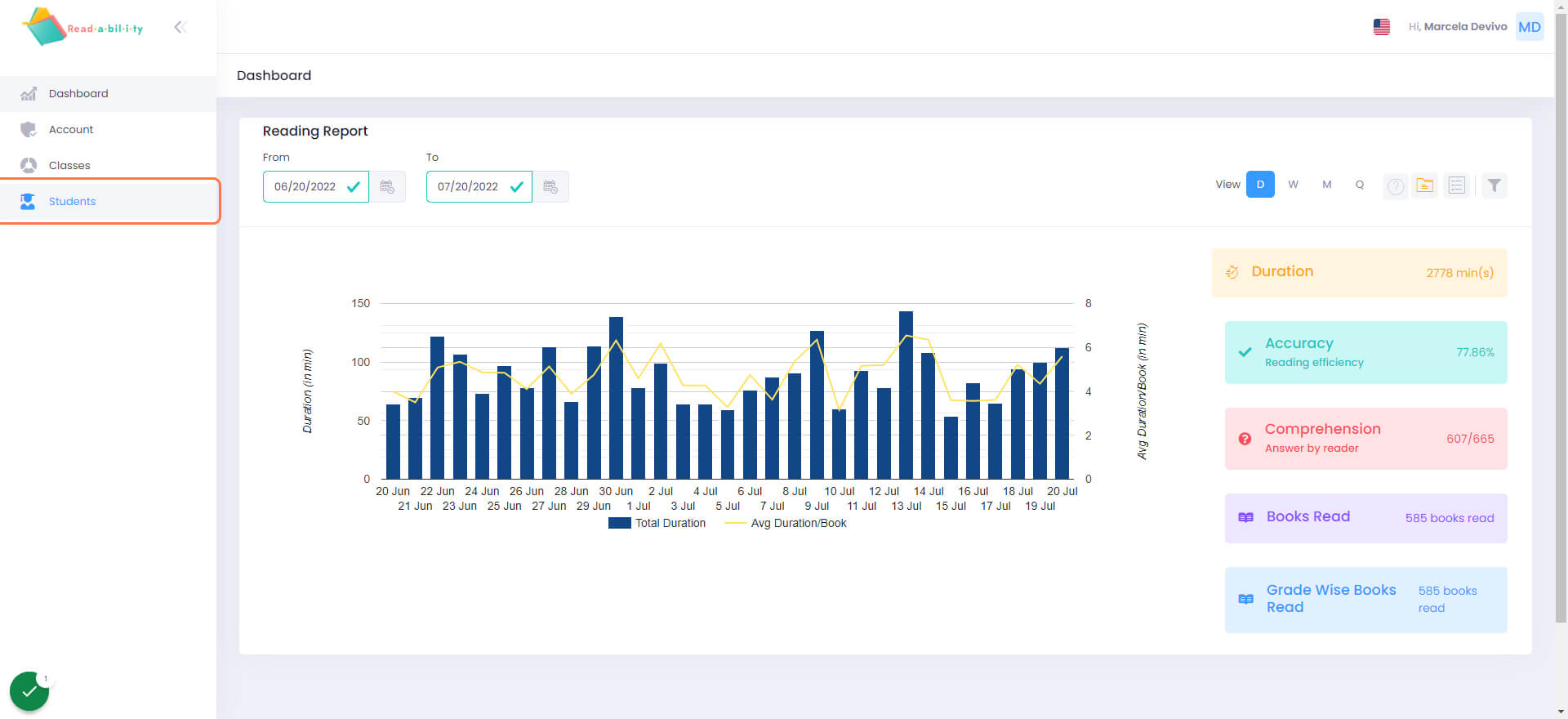
Click on the Edit Icon
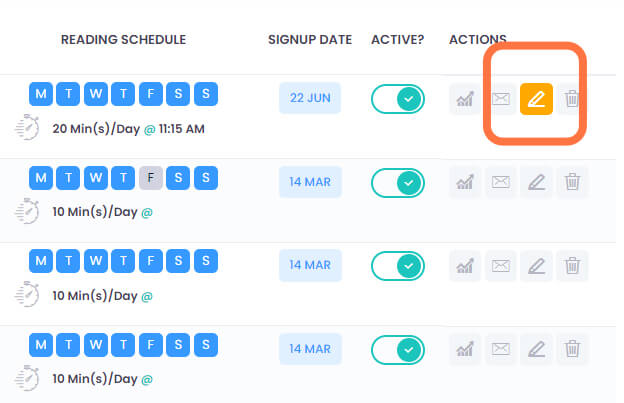
Drag the Handle to Change a Child's Reading Level
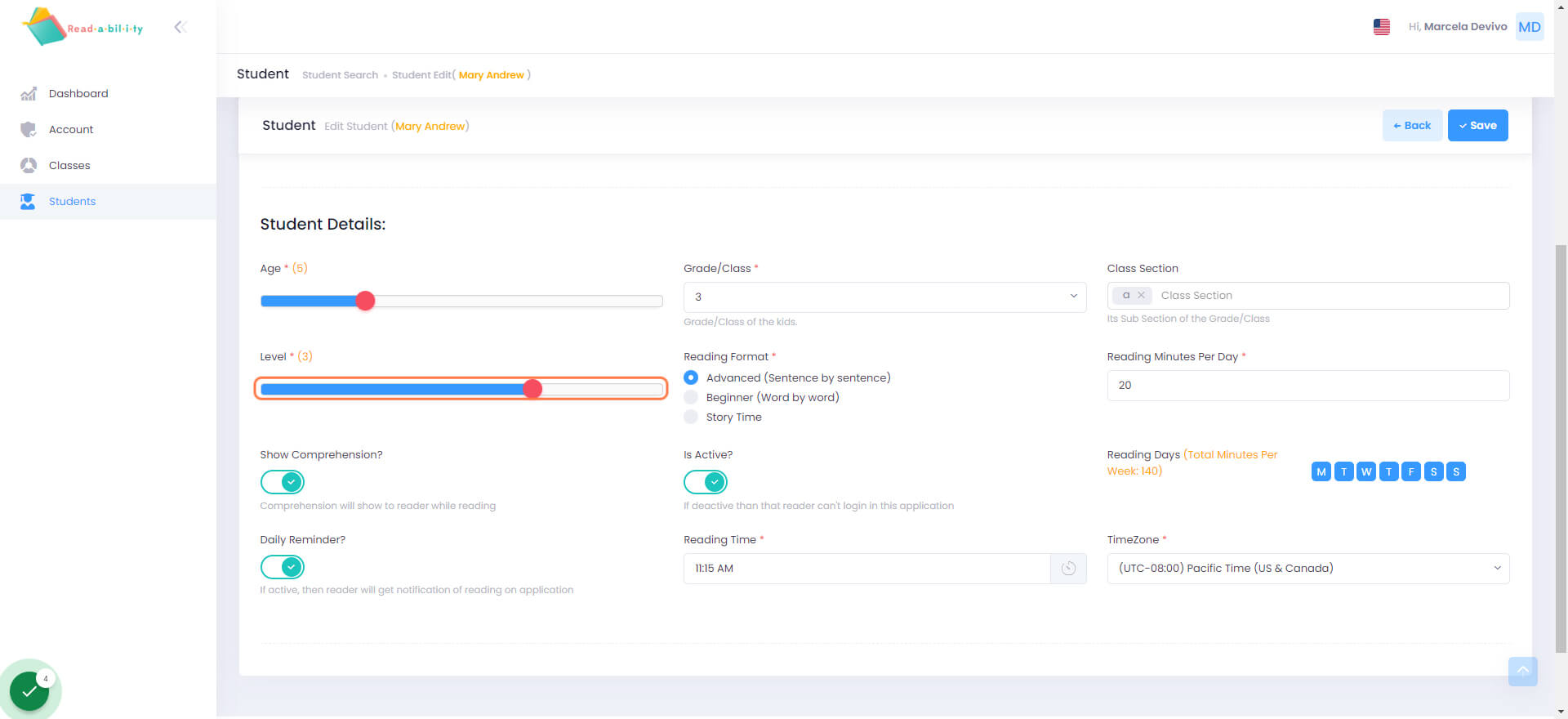
Click on Save
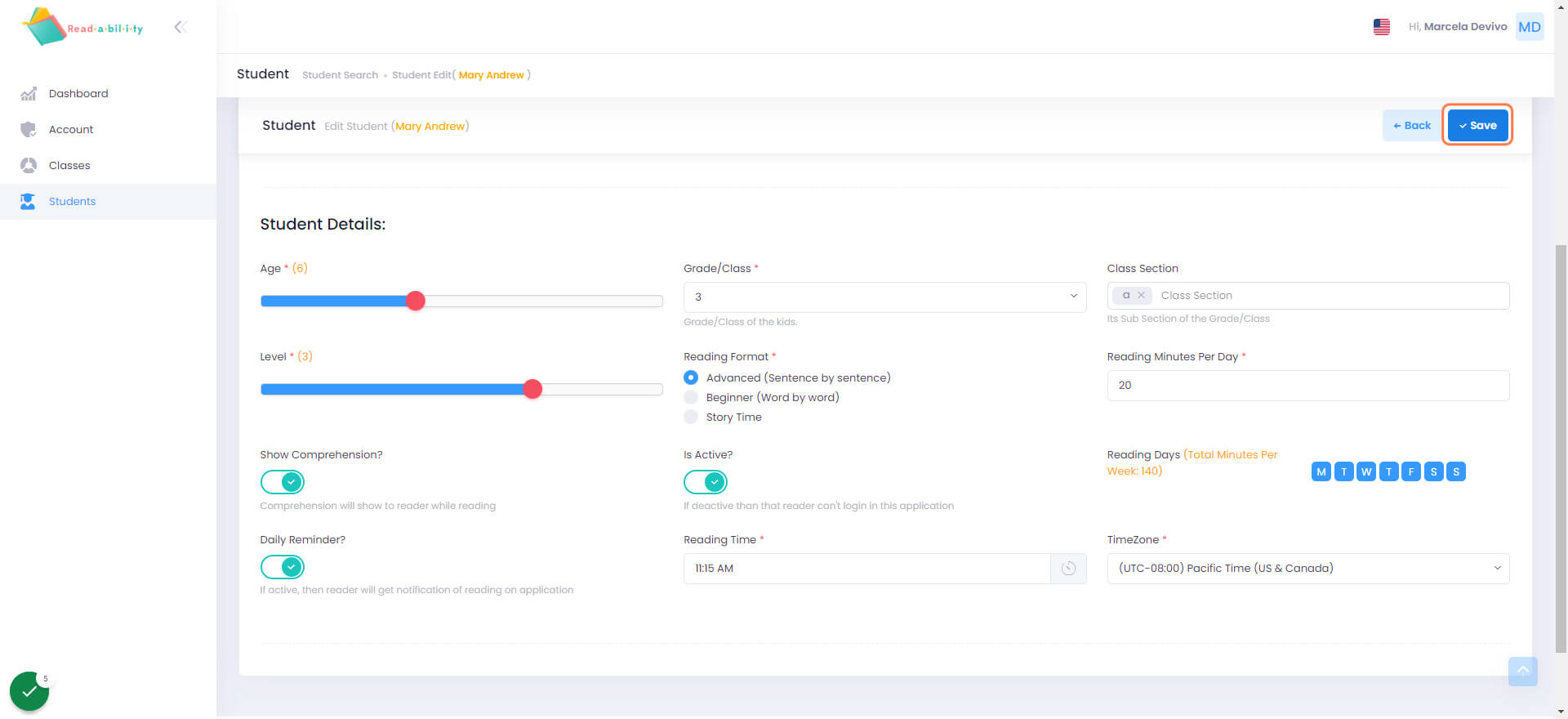
Click on Students
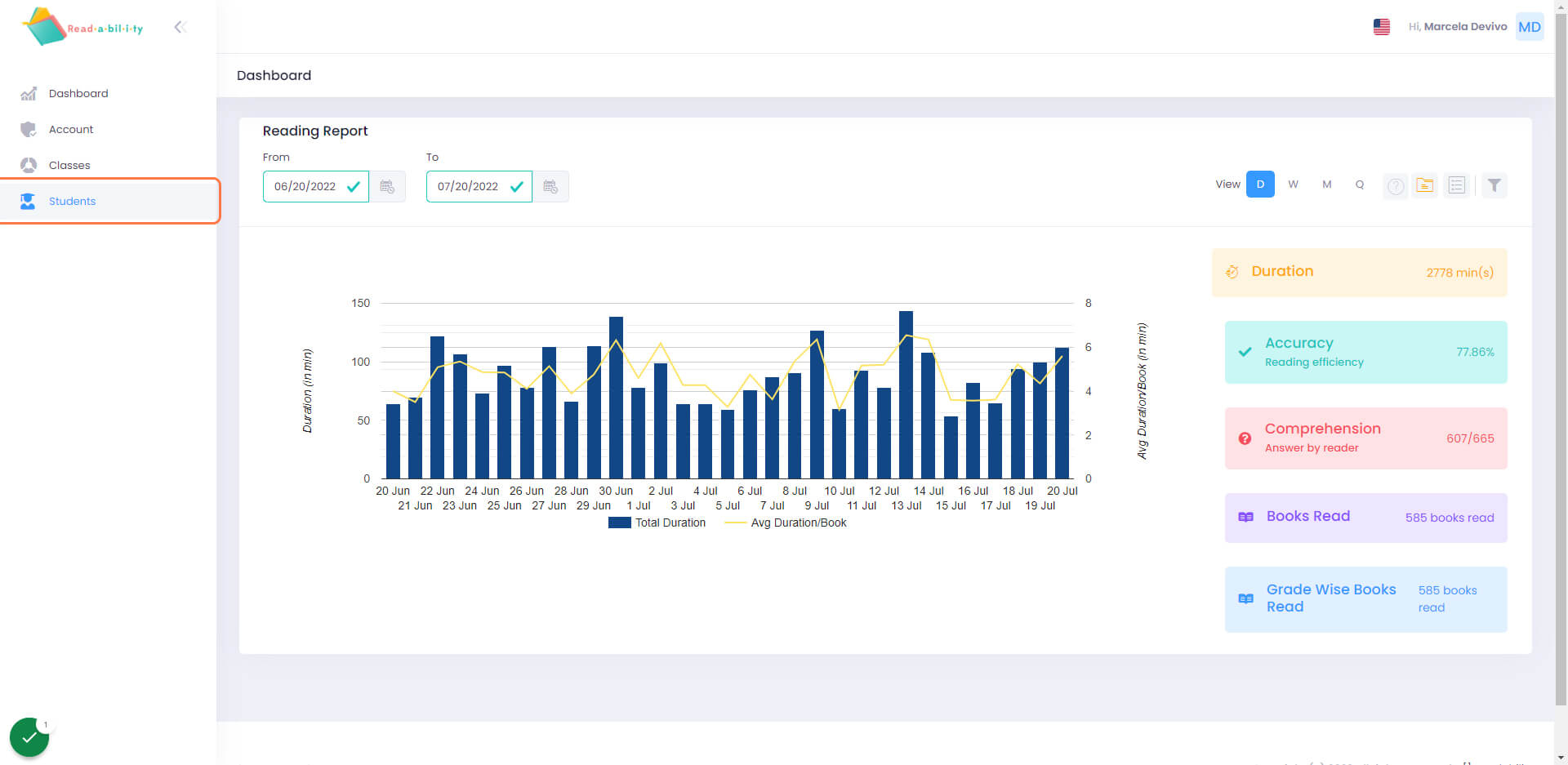
Click on Add Student
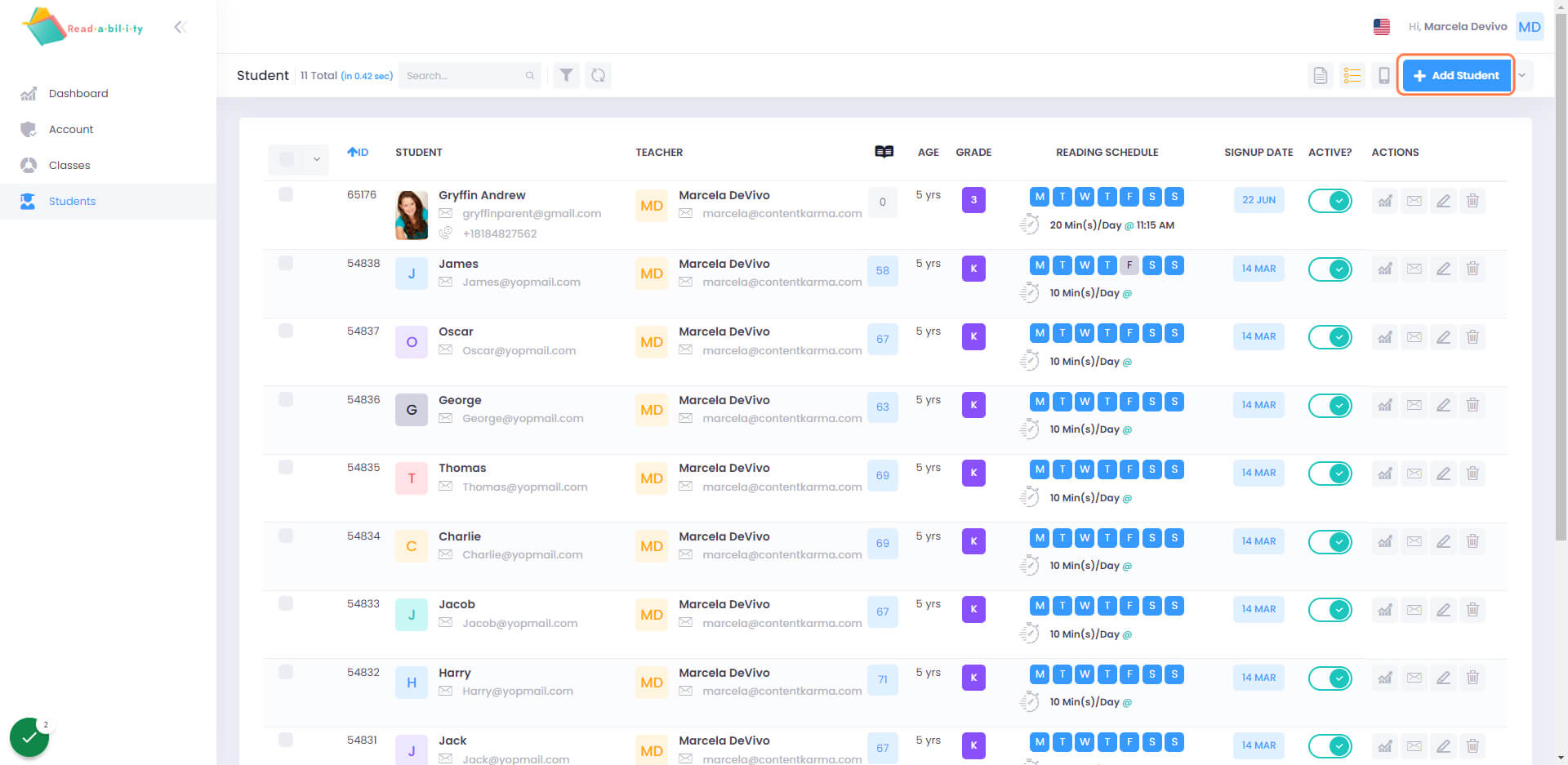
Add the Student's First and Last Name
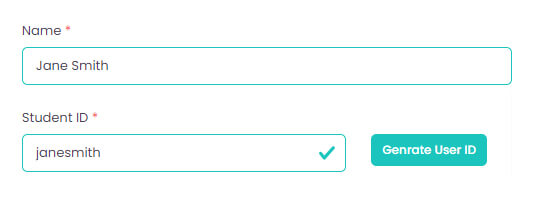
Add a Student ID
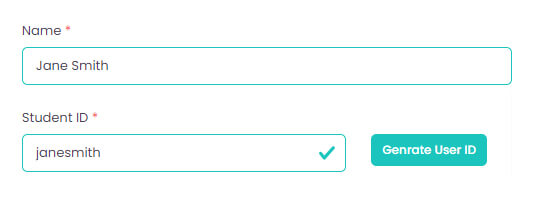
Select a Pin
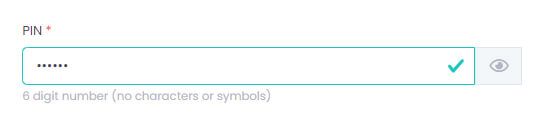
Select the Child's Age and Reading Level
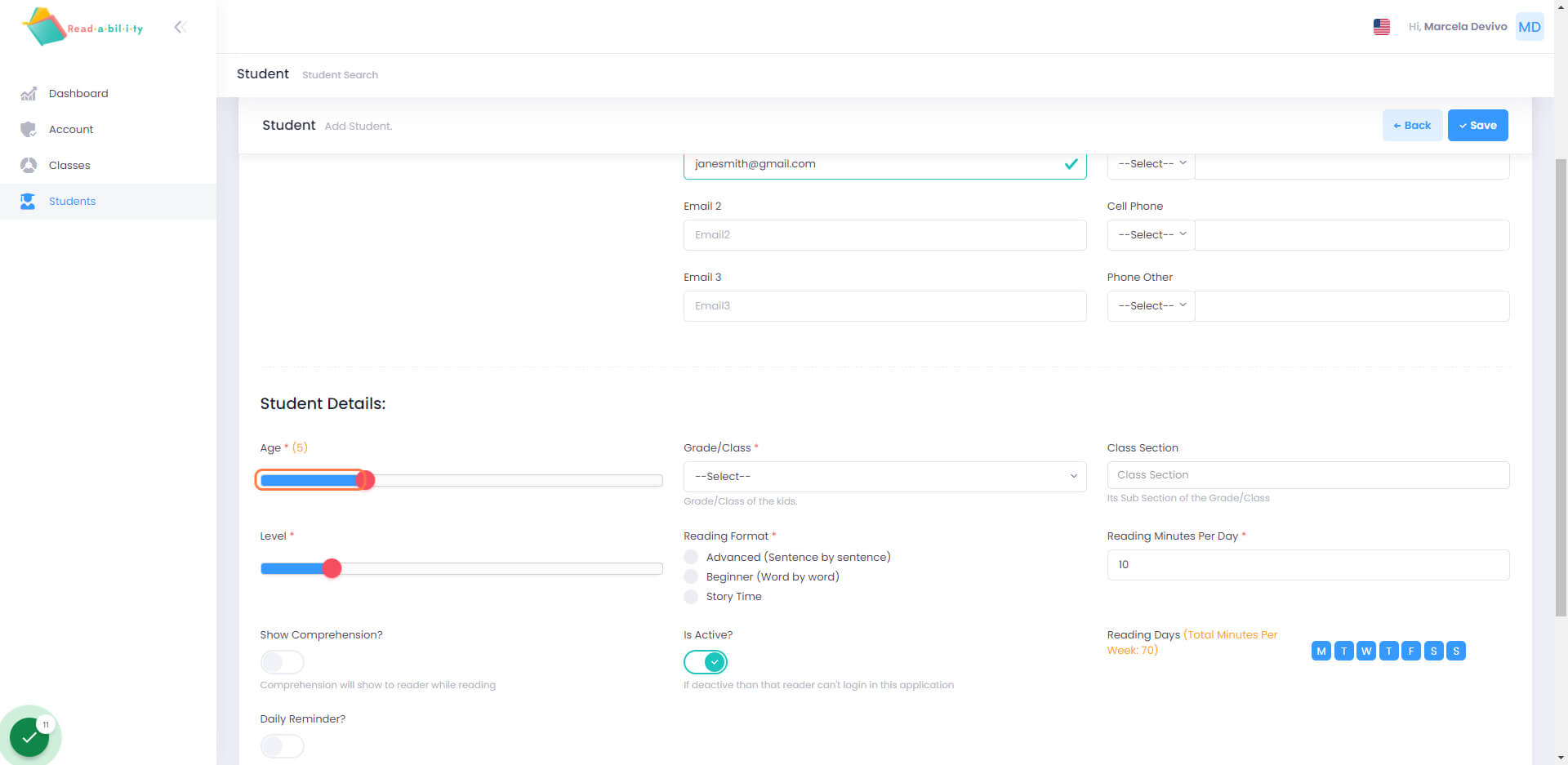
Select your Child's Grade
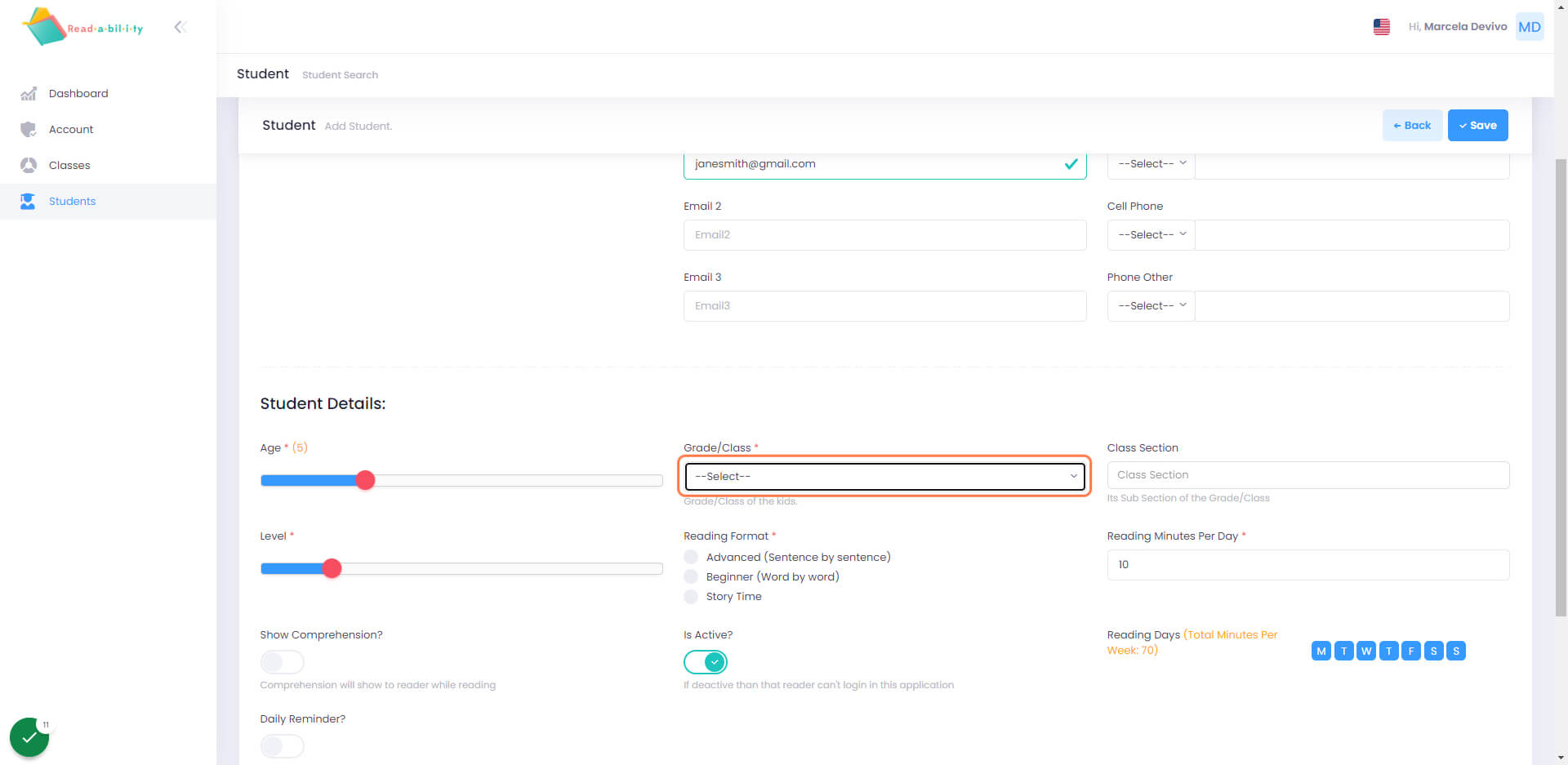
Click on Save
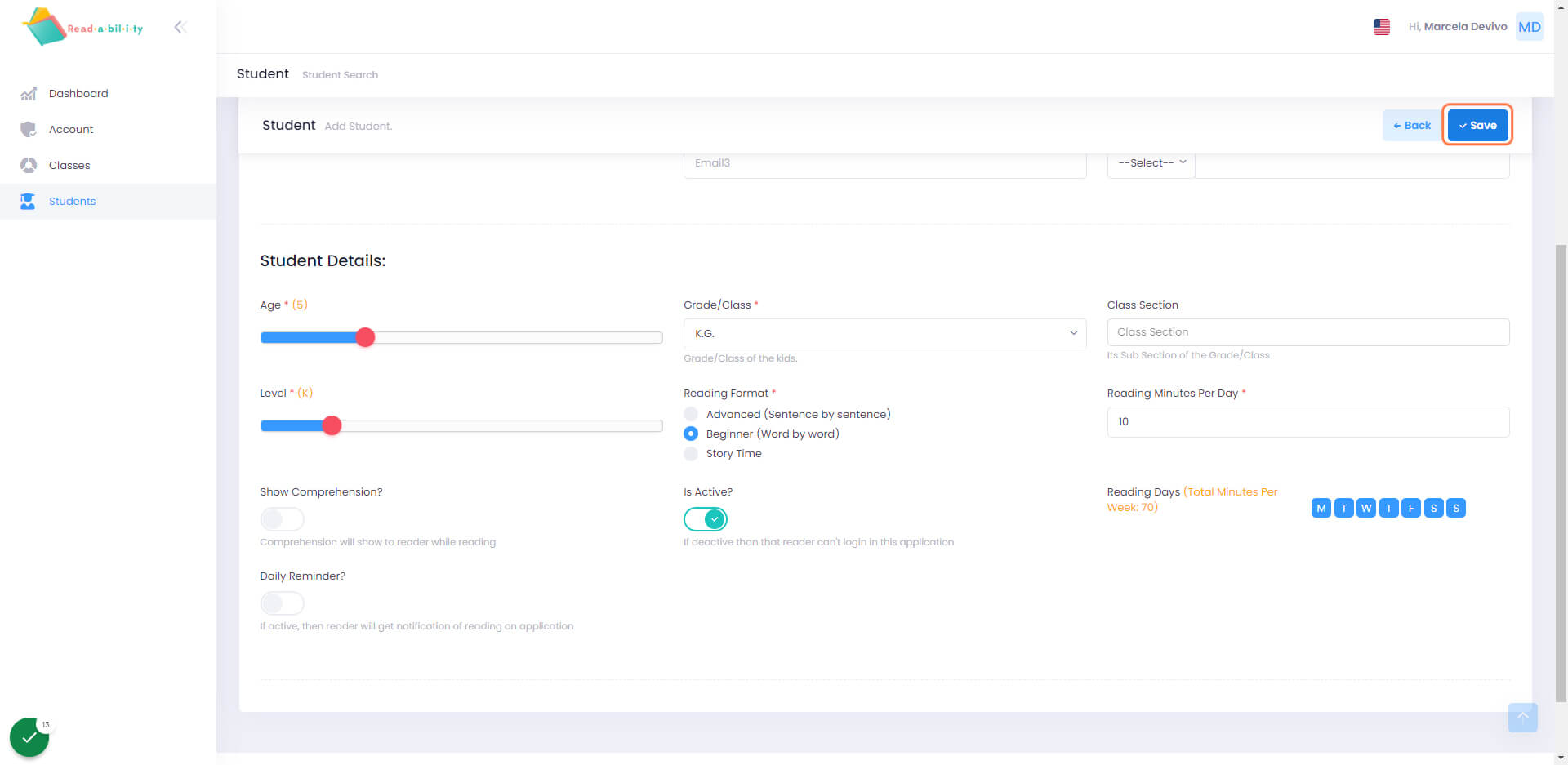
Click on Account
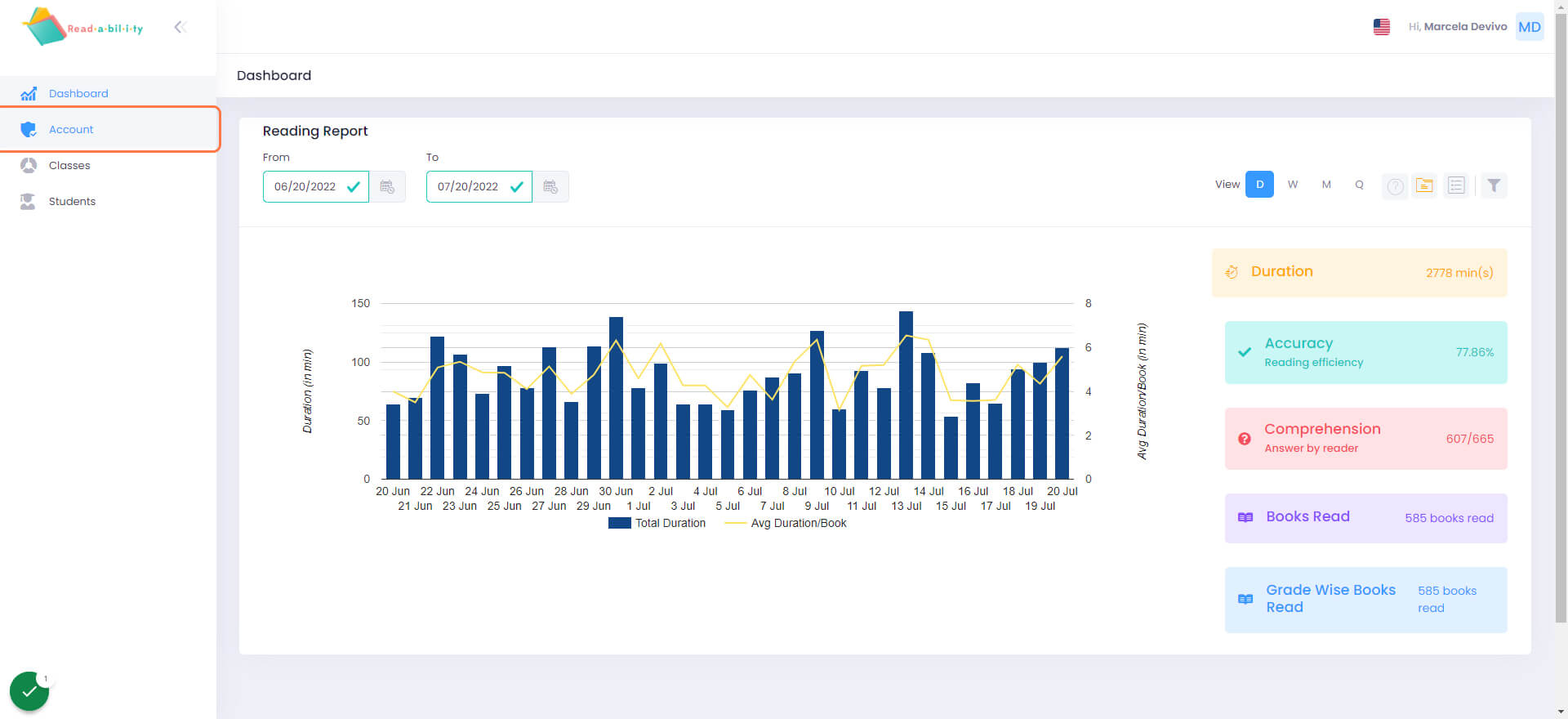
Select the Import Icon
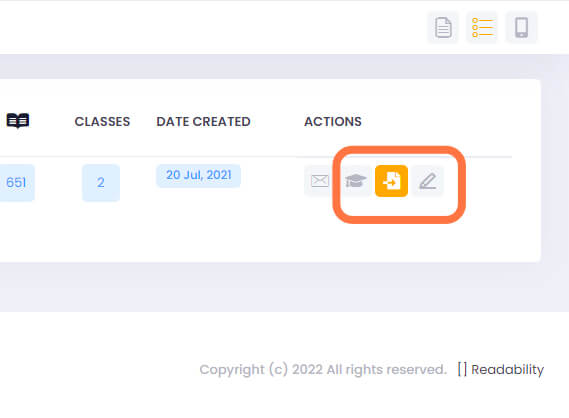
Download the Sample Spreadsheet
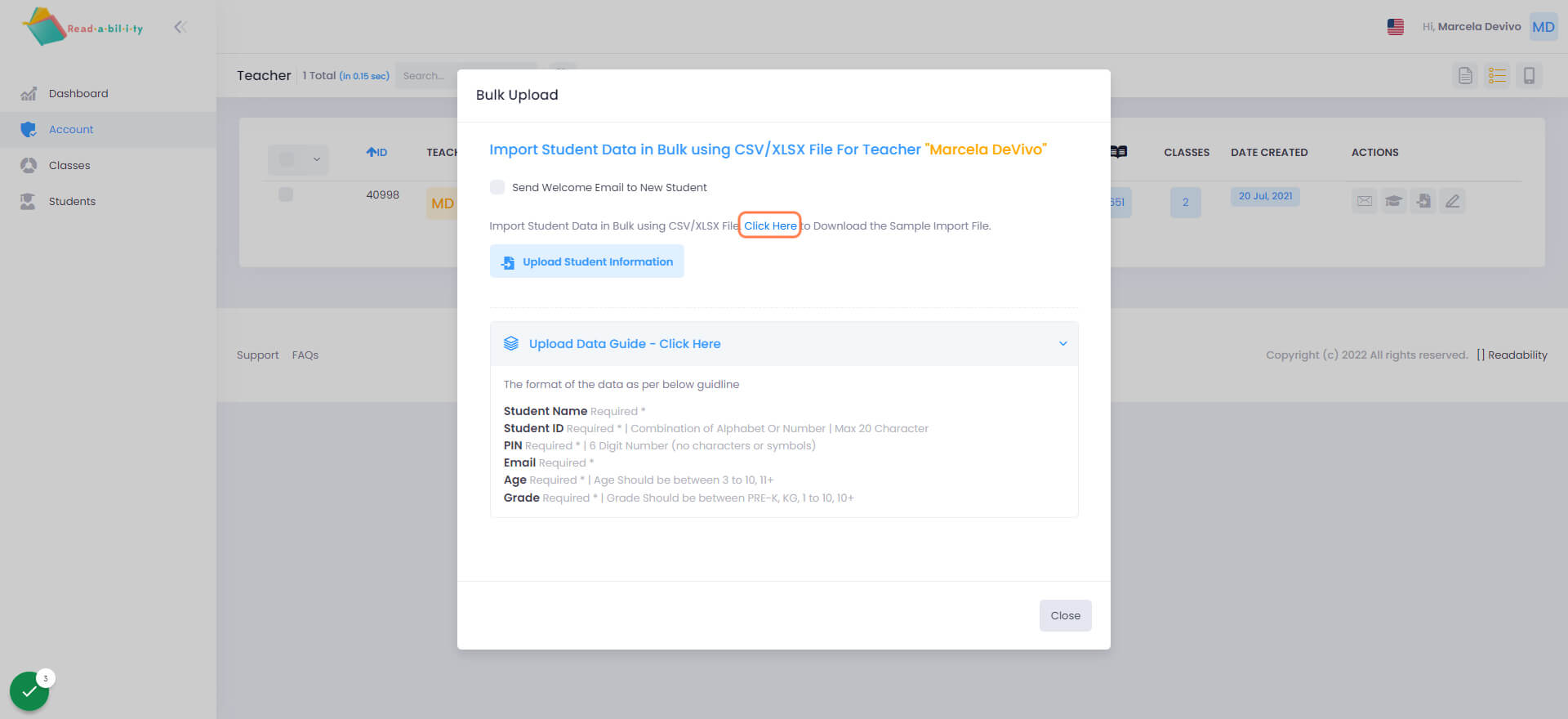
Click on Upload Student Information
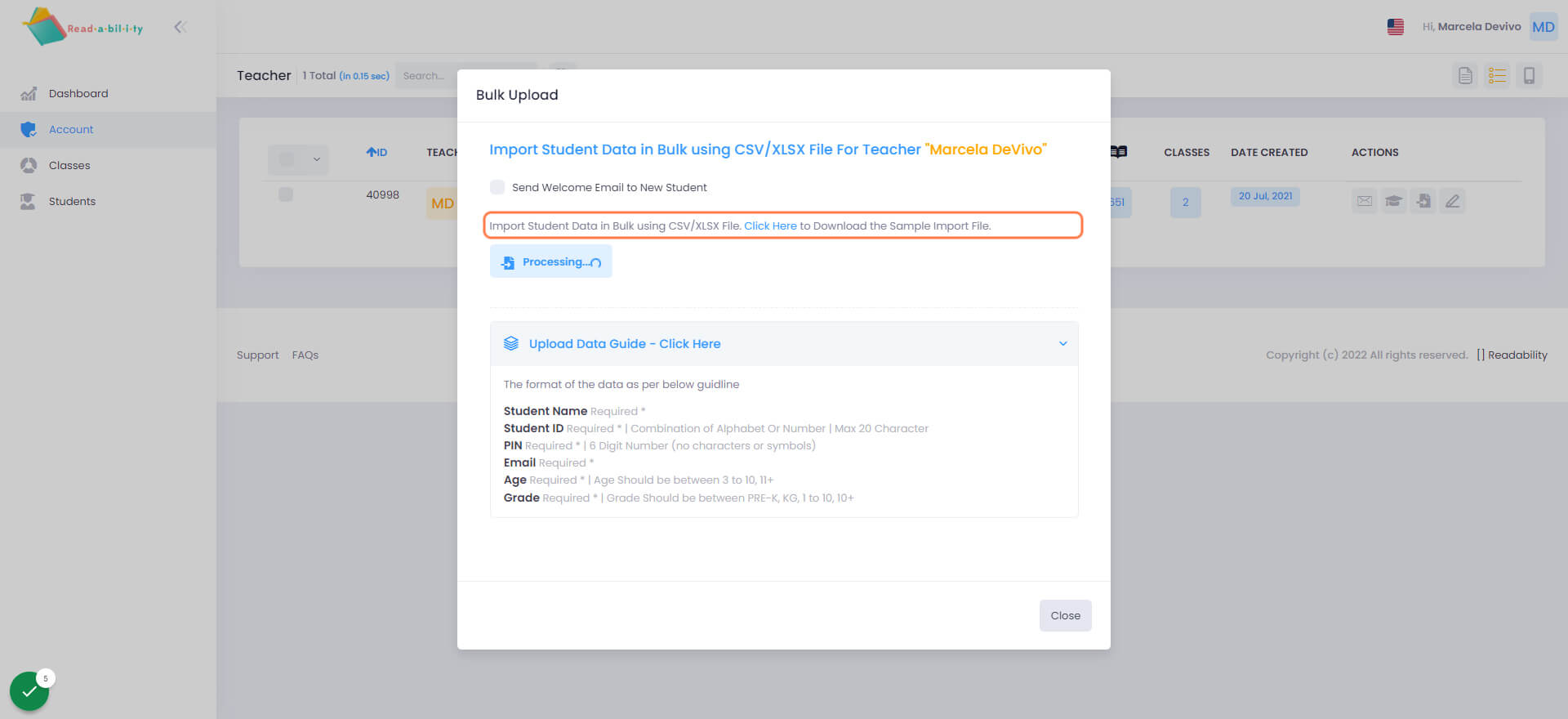
Verify how many Student Records were Added
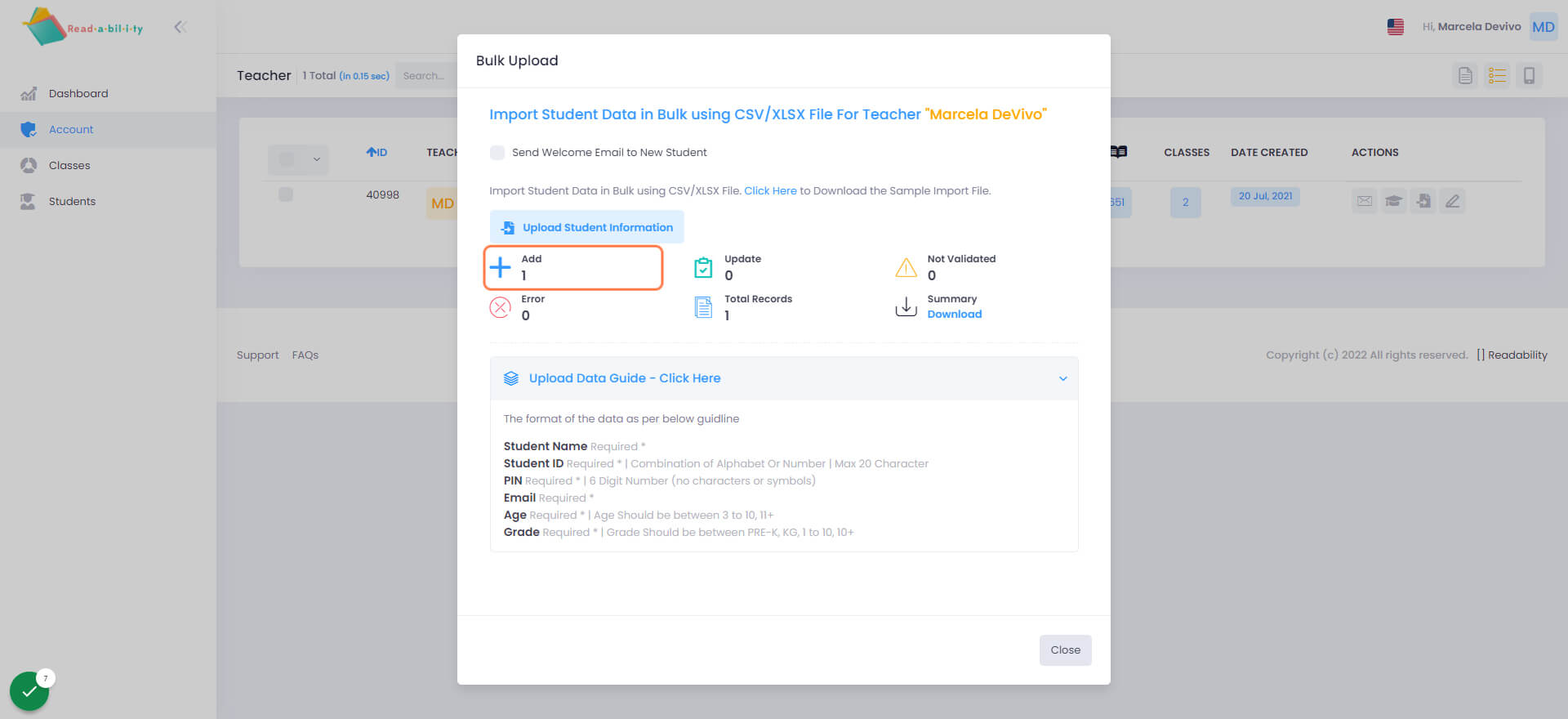
Click on Close
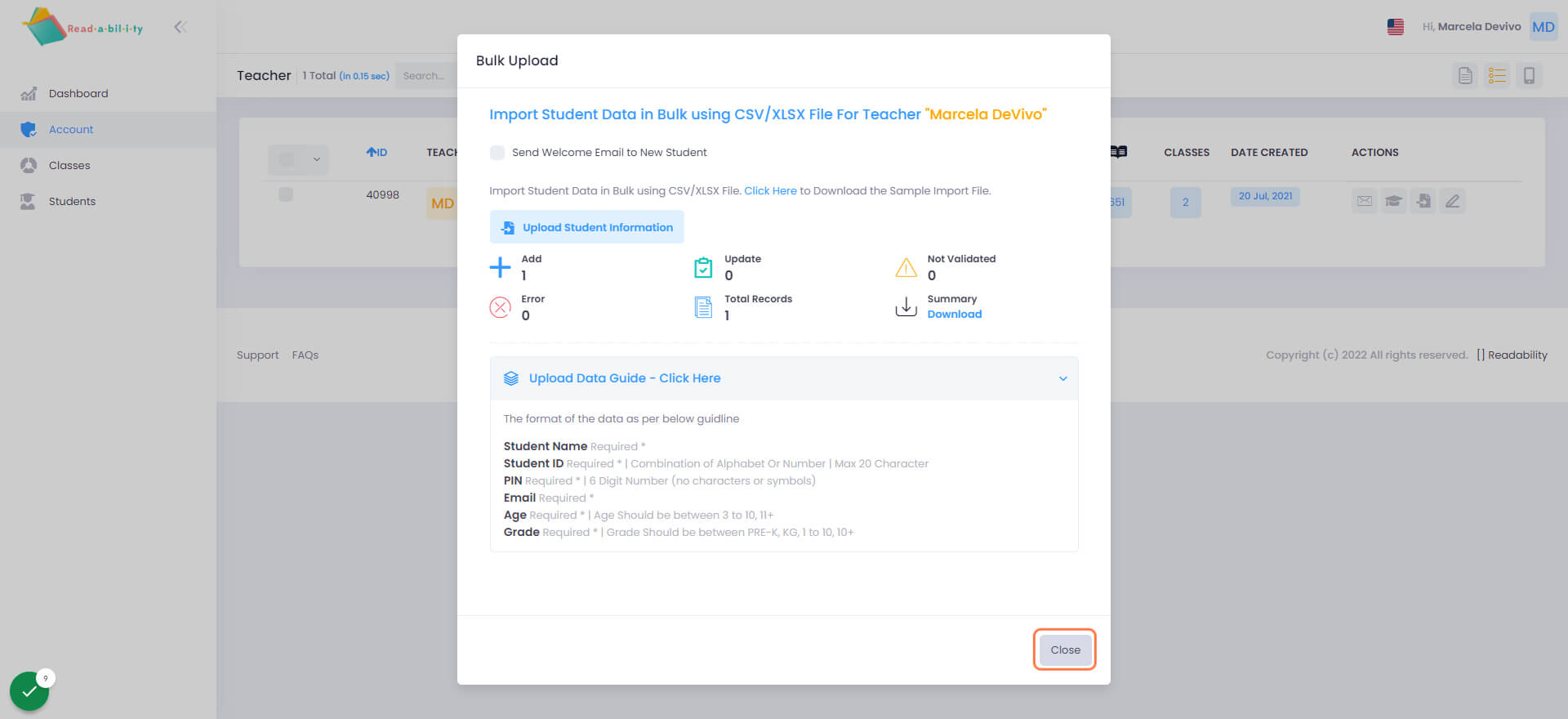
Click on Students
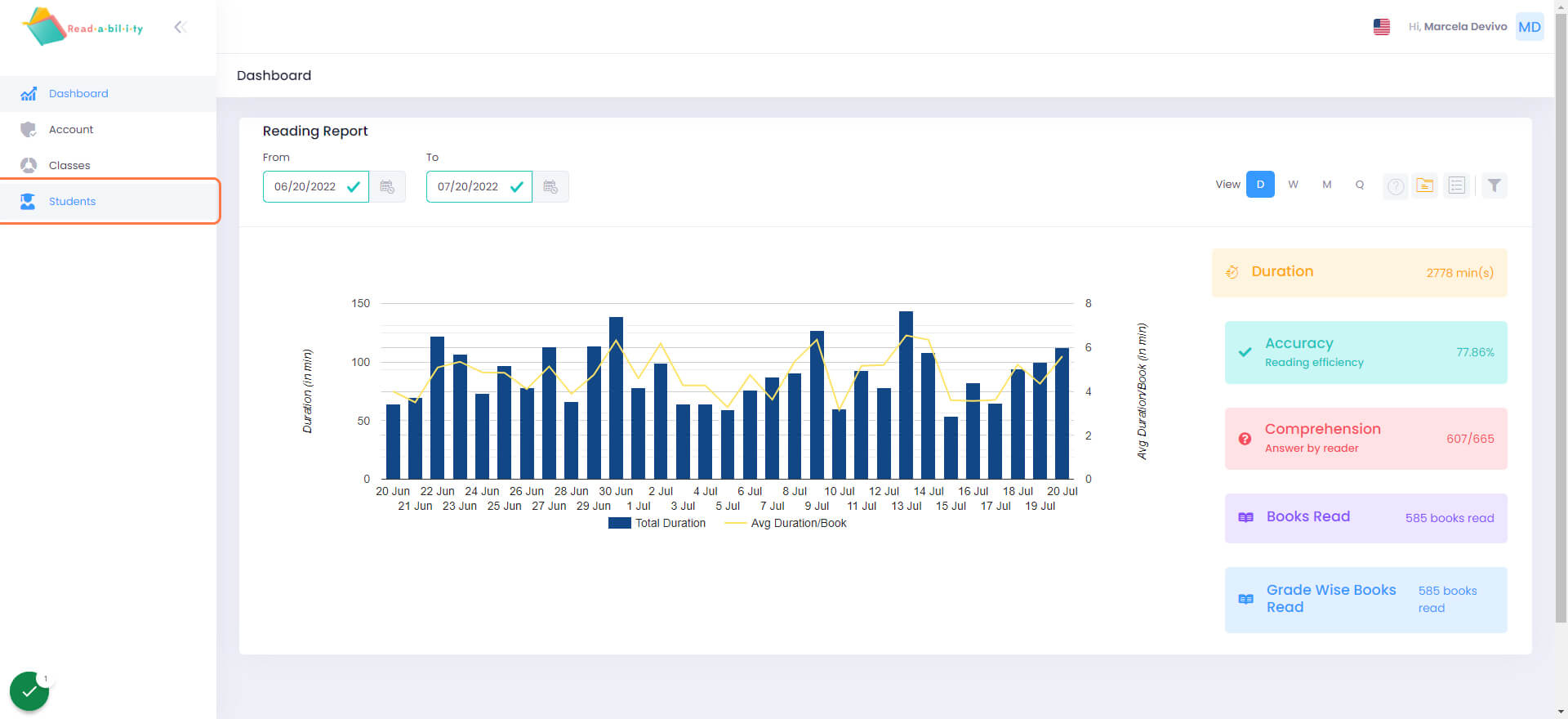
Click on the Checkmark Besides the Student's Name
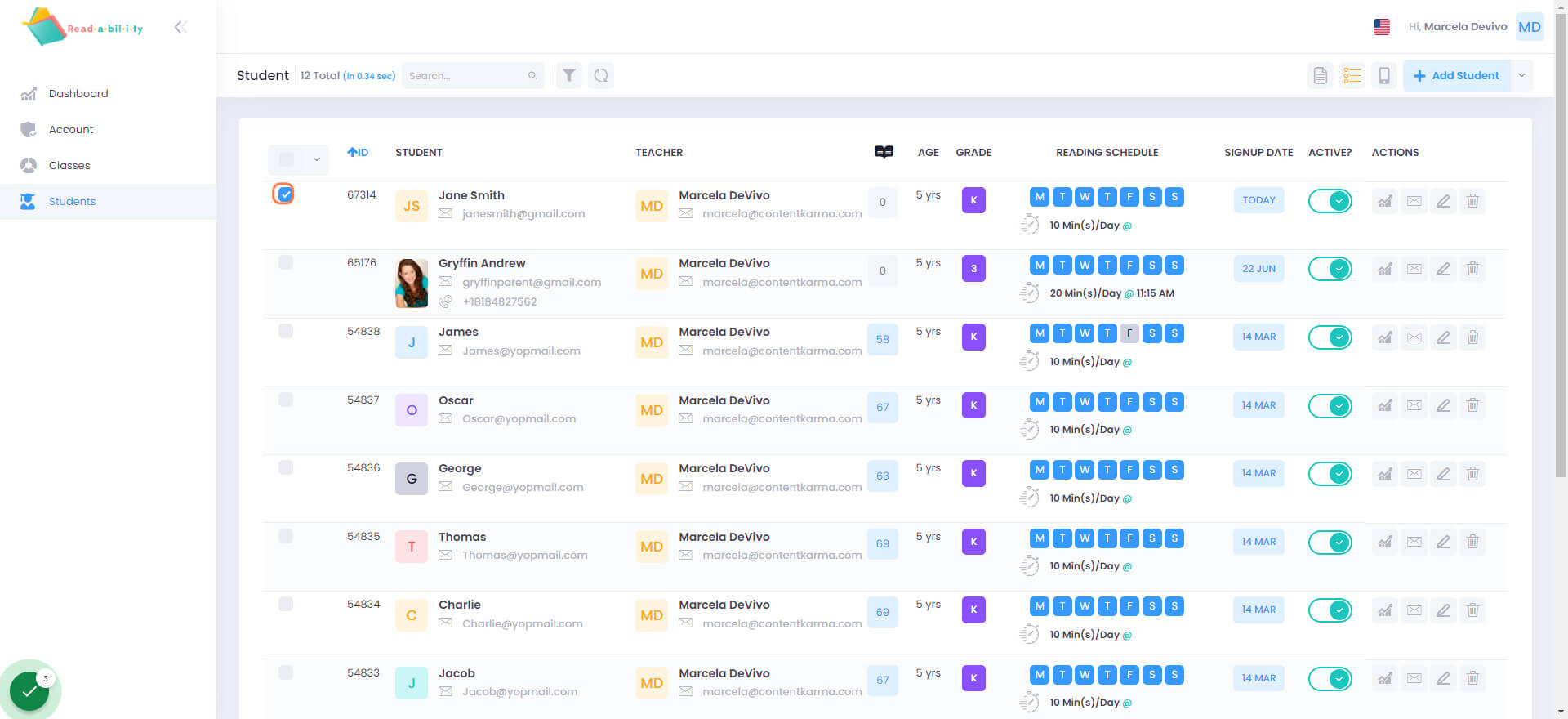
Click on the Trash Icon
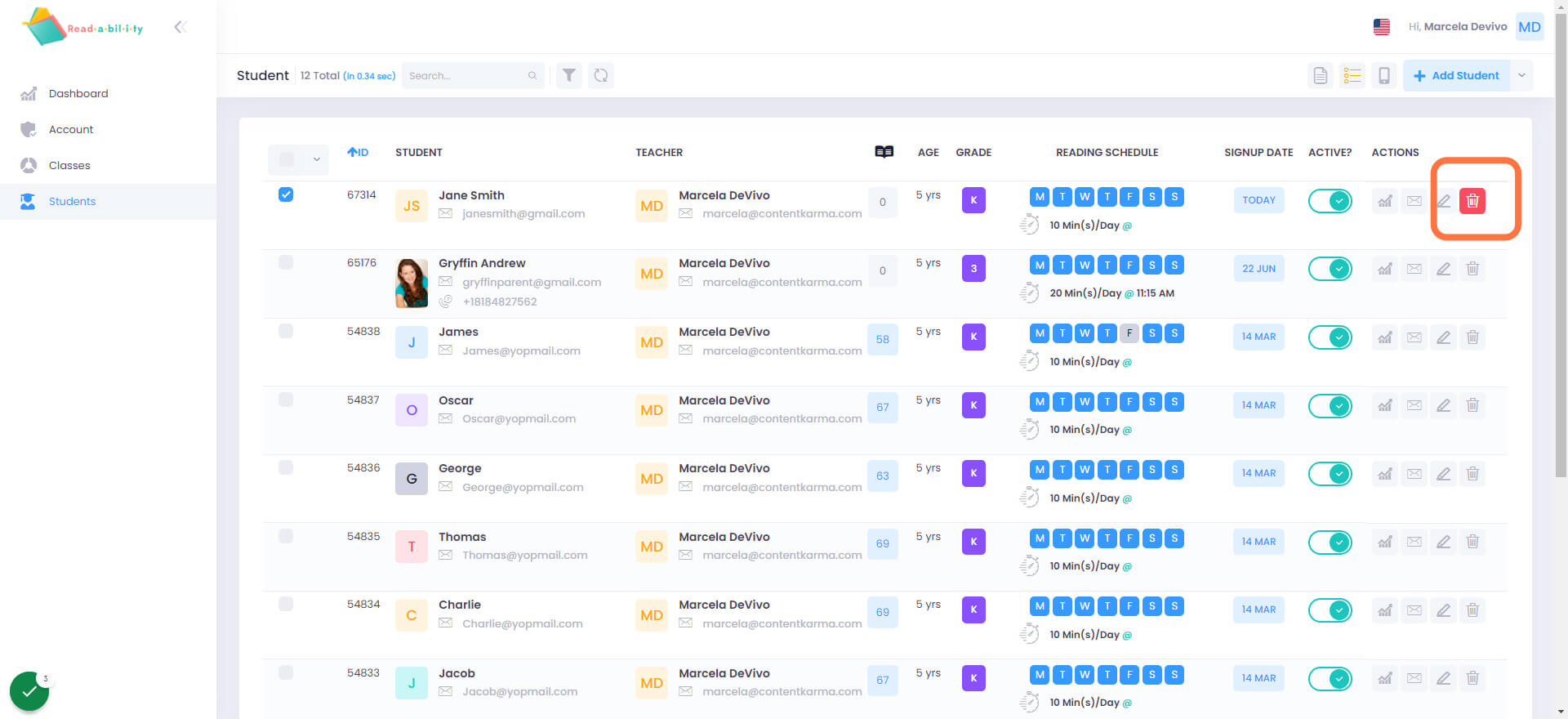
Click on Students
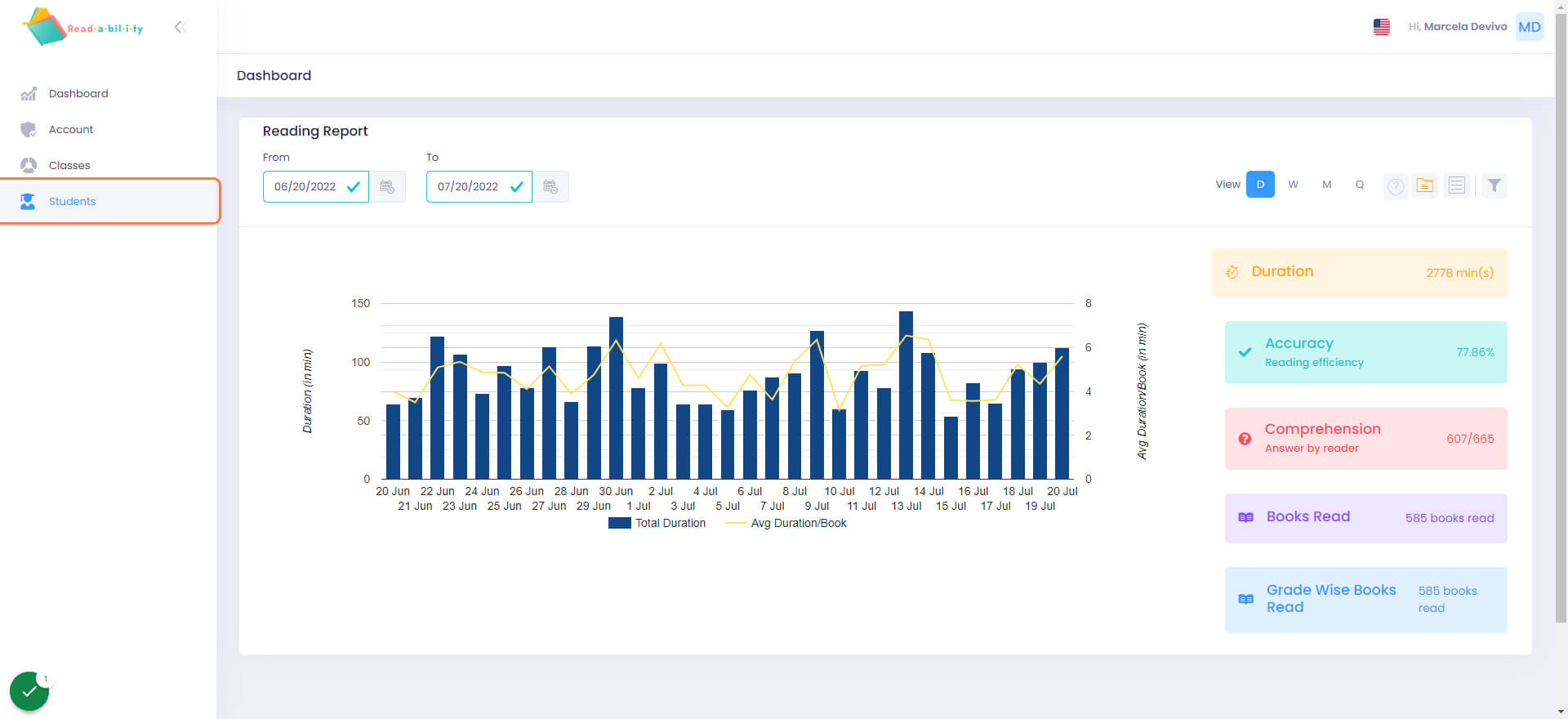
Click on the Report Icon
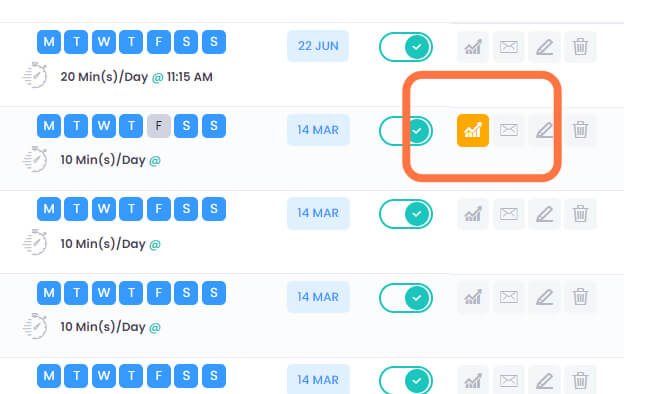
Select a Date to send the Report
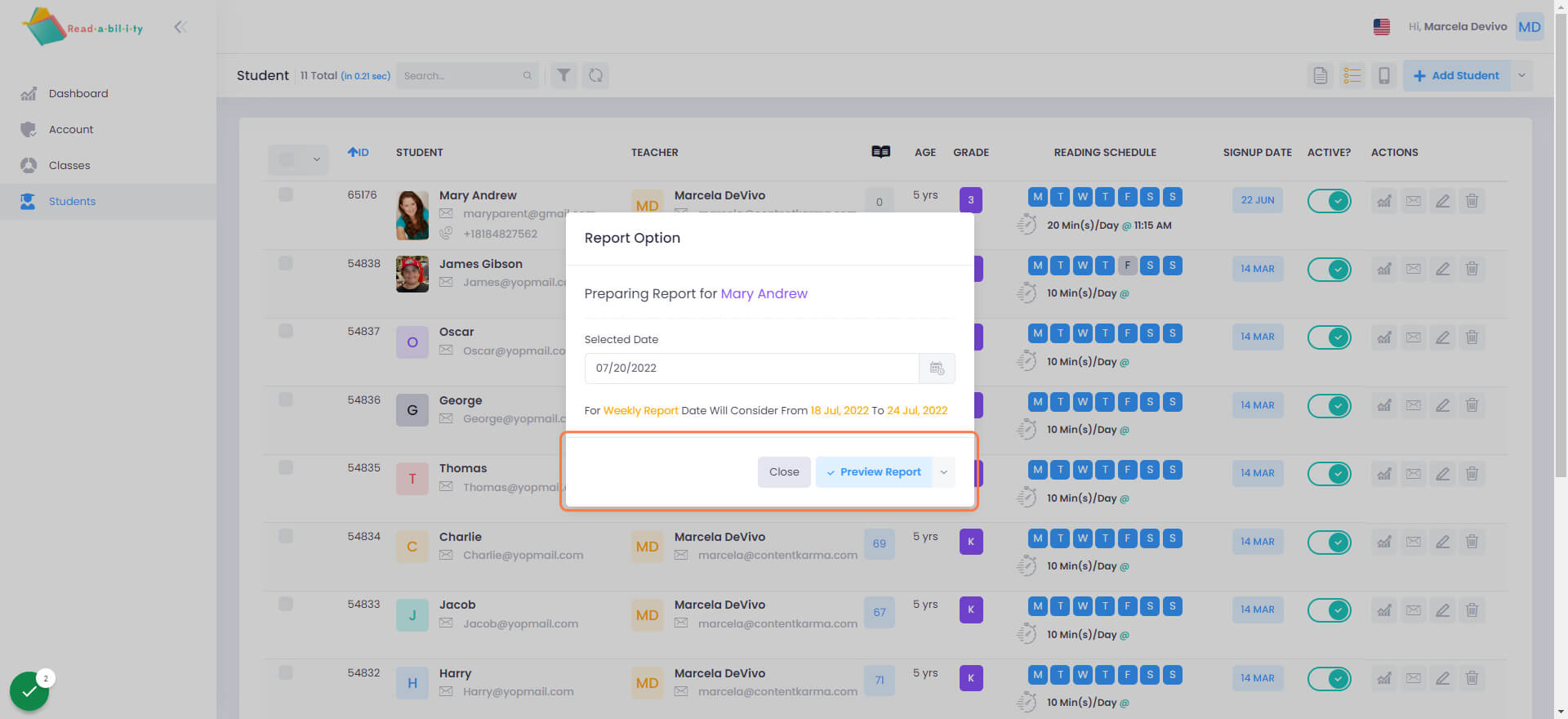
Click on Preview Report
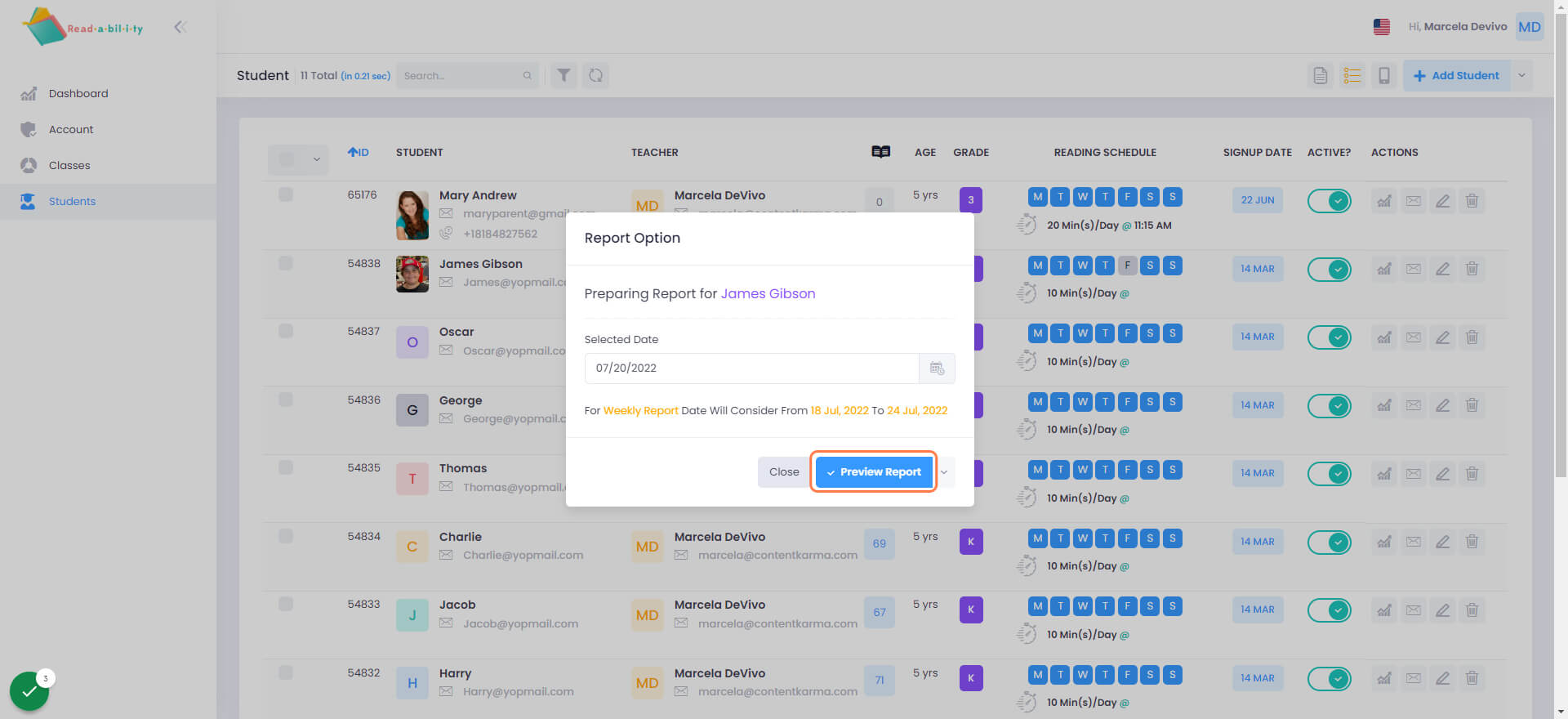
Review the Report
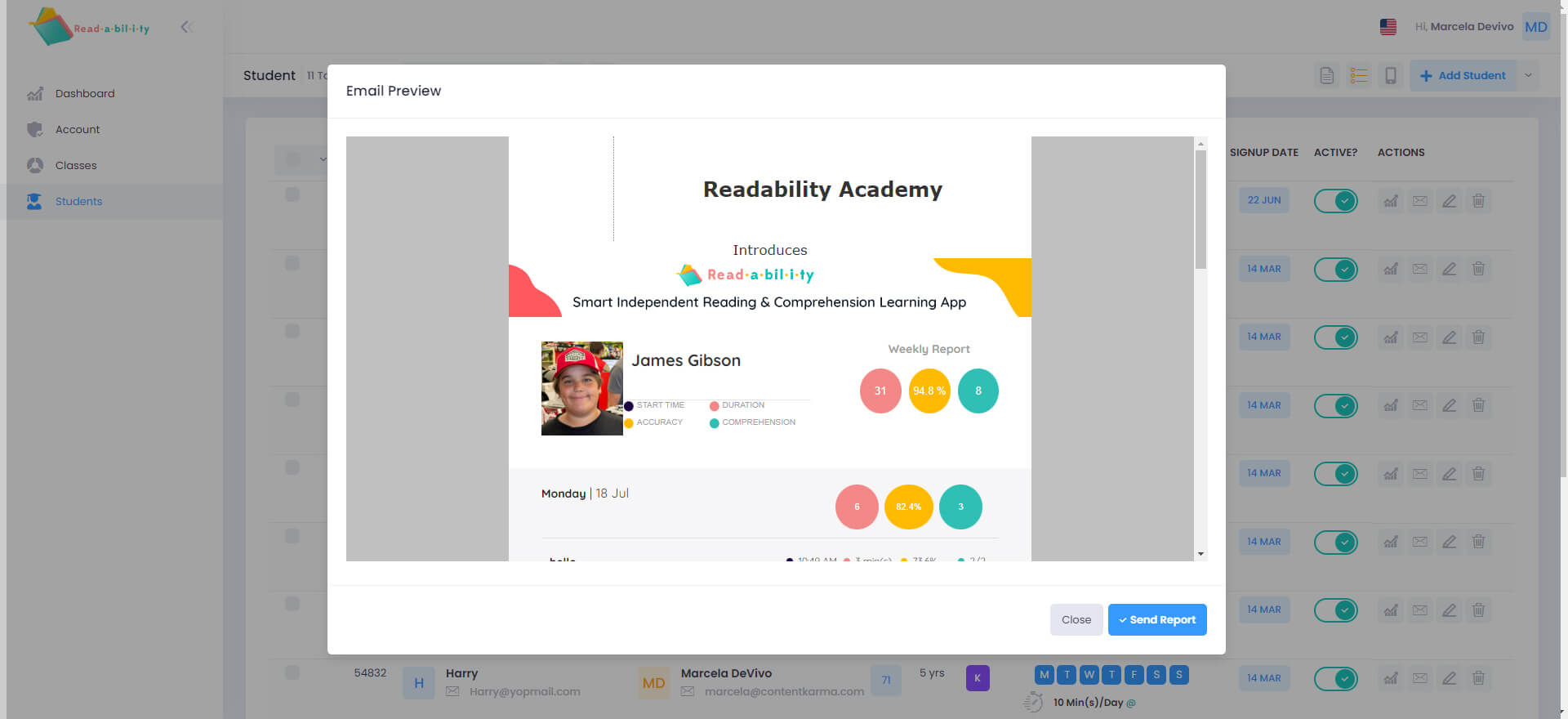
Click on Send Report